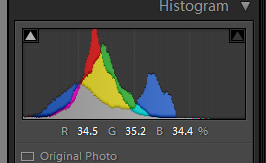Community
Share your experience!
- Community
- Cameras
- Alpha cameras
- Strange pixel effect on all photos
- Subscribe to RSS Feed
- Mark Topic as New
- Mark Topic as Read
- Float this Topic for Current User
- Bookmark
- Subscribe
- Mute
- Printer Friendly Page
Strange pixel effect on all photos
- Mark as New
- Bookmark
- Subscribe
- Mute
- Subscribe to RSS Feed
- Highlight
- Report Inappropriate Content
Strange pixel effect on all photos
Hello everyone 
I have a Sony SLT-A77V camera. I nearly always use a tripod and a remote control for added steadiness. I have a polarizer for the nice deep blue sky effect. I can always see a pixel effect on my photos. Here is one as an example:
https://www.facebook.com/photo.php?fbid=648980398470611&l=90284b1105
Close up:
https://www.facebook.com/photo.php?fbid=648981998470451&l=df5f54c211
It is rather upsetting when I do my best and get these results. What could be the reason?
I wanted to go into Stock photography but it turns out they are quite particular about this sort of thing and my images wouldn't be acceptable due to the pixel effect.
Please help me to fix this problem.
DistantMelody
- Mark as New
- Bookmark
- Subscribe
- Mute
- Subscribe to RSS Feed
- Highlight
- Report Inappropriate Content
I have been looking at the Sony website and I saw there is an image where they also have the grainy pattern. Please scroll down to the picture of the seagull.
http://www.sony.co.uk/electronics/interchangeable-lens-cameras/slt-a77
Is it something normal or because they enlarged the image to over 100%?
- Mark as New
- Bookmark
- Subscribe
- Mute
- Subscribe to RSS Feed
- Highlight
- Report Inappropriate Content
aye it could well be
Now that you've got the adobe camera raw, have you played with the noise reduction within that?
You may find that the noise is acceptable, i dont often do much noise reduction at iso100, and use it more when i've had to use higher ISO's to being down the levels to what i deem acceptable.
but if your doing stock photography its something you will learn as it will very from agency to agency.
Also if your on the A77 camera you have a 24mp file, there is nothing stopping you reducing the final edited images down say i 20mp as the resize can also help (just becareful to maintain your DPI for stock, as 72dpi is pretty much all you see on a internet page/monitor or projector, where as if you wanted to print it large you want it at 300+ so the stock agency will want them high as possible)
here are some details from Istock (getty images)
Noise & Compression
Noise Reduction Tips
and another random article
i think the best thing you can do is get a load of images ready for submission and see what they say, take feedback if rejected and work on what they tell you
Also a handy link for general editing of photo's covering lots of handy information
Let us know how you get on
Mark.
- Mark as New
- Bookmark
- Subscribe
- Mute
- Subscribe to RSS Feed
- Highlight
- Report Inappropriate Content
In your first images I'm seeing posterization, not pixellation. This is where the blue sky is seen as distinct blocks of colour rather than a gradual tone.
This is a JPG compression problem - if the camera was set to JPG then make sure you're on the highest quality setting. Preferable is to use RAW, and then when converting, pick the highest JPG output setting.
For the castle you posted yesterday, the "grain" you see is just normal noise, and not unusual. I'd say the focus is slightly off (the brickwork isn't pin sharp), but that's a different issue. The shot also looks a little underexposed- ideally, you want to "expose to the right" so the image looks a bit too bright to begin with. Once you lower the brightness down to your intended exposire, you will reduce noise too. If your camera has a histogram feature, then exposing to the right can be done by increasing the EV as high as it will go without it bumping into the right hand side. See http://en.wikipedia.org/wiki/Exposing_to_the_right
You can lower the graininess with some noise reduction software- I use the noise reduction built in to Lightroom, not sure if whatever you have offers something similar?
Unlike a simple "soften" which will soften everything, a good noise reduction algorithm will be frequency aware and work more effectively at lowering the graininess while keeping detail.
- Mark as New
- Bookmark
- Subscribe
- Mute
- Subscribe to RSS Feed
- Highlight
- Report Inappropriate Content

You've given me a lot of information to absorb. I read in the terms that the particular website I joined don't accept reduced images.
How can I check the DPI?
Which noise reduction do you mean? I tried the layering which is photo 3 on my previous post. The flag was blurred, though, because it kept moving between shots. Did you mean there is another method?
Thank you,
DistantMelody
- Mark as New
- Bookmark
- Subscribe
- Mute
- Subscribe to RSS Feed
- Highlight
- Report Inappropriate Content

I will use only RAW from now on. Did you mean the castle itself was too dark? I used a polarizing filter for the dark blue sky. I didn't know anything from the wikipedia artcile. I have a lot to learn.

I don't know of any built in noise reduction in Photoshop Elements. I tried blurring and layering only. I don't have Lightroom.
Thank you,
DistantMelody
- Mark as New
- Bookmark
- Subscribe
- Mute
- Subscribe to RSS Feed
- Highlight
- Report Inappropriate Content
I know my father has just recently got lightroom for his pc and if I recall correctly he paid about £80 for it from Adobe. I'd maybe have a look at playing about with a trial of lightroom and see how you get on with it
As it's a dedicated programme for photographers and for working with photographs.
Mark.
- Mark as New
- Bookmark
- Subscribe
- Mute
- Subscribe to RSS Feed
- Highlight
- Report Inappropriate Content
Hello Mark
I will have a look at Lightroom. It might be better than what I have now.
I uploaded 5 images to Alamy as a test submission. They say that if 1 of the images is not up to their standards all images fail. They wrote that all 5 failed but only put reasons for 2 of them. I am confused if that means the other 3 were ok but only failed because of the other 2 or were they also not right? They said it was poor exposure for 1 of them and chromatic aberration for another. It is obviously not for me because I cannot see that one image is too dark and I can't see any cyan spots on the other. This is when the photographer stops being the artist and becomes a grey employee. 😞 It's not for me. But I would like to know where the aberration was because I can't see it. How do I find it? They said: Chromatic aberration or ‘coloured fringing’ is shown as magenta/green or red/cyan fringing in areas of an image that have greater contrast. Poor quality optics and extreme wide-angle lenses tend to show Chromatic Aberration especially towards the edge of the frame. To remove this you can use the Chromatic Sliders in the Lens Correction Tool in Photoshop, most RAW conversion software has a similar tool.
DistantMelody
- Mark as New
- Bookmark
- Subscribe
- Mute
- Subscribe to RSS Feed
- Highlight
- Report Inappropriate Content
Can you post a link to the full-size image they complained about CA on? Hopefully we can spot it and point it out.
- Mark as New
- Bookmark
- Subscribe
- Mute
- Subscribe to RSS Feed
- Highlight
- Report Inappropriate Content
Hello James
I have found that flickr has full-size image viewing capabilities.
This one is the one they said has Chromatic aberration:
https://farm8.staticflickr.com/7265/13407962545_5836d43cbc_o.jpg
This one they said has bad exposure, but why? To me it looks great. I always max out the polarizer for the darkest possible skies.
https://farm3.staticflickr.com/2820/13407956955_d66e16ae71_o.jpg
Please say if the links don't work.
DistantMelody
- Mark as New
- Bookmark
- Subscribe
- Mute
- Subscribe to RSS Feed
- Highlight
- Report Inappropriate Content
Thanks for those links, worked fine.
The CA is easy to spot I'm afraid! See the example crops below- the CA is the purple/green edging.
As an experiment I dropped the file into Lightroom and turned on the option to remove CA and it does a decent job:
The other image is indeed a bit underexposed. The histogram doesn't go above the 2/3rds point:
I increased the exposure/contrast/vibrancy and dropped the highlights a little:
Hope that helps a bit!